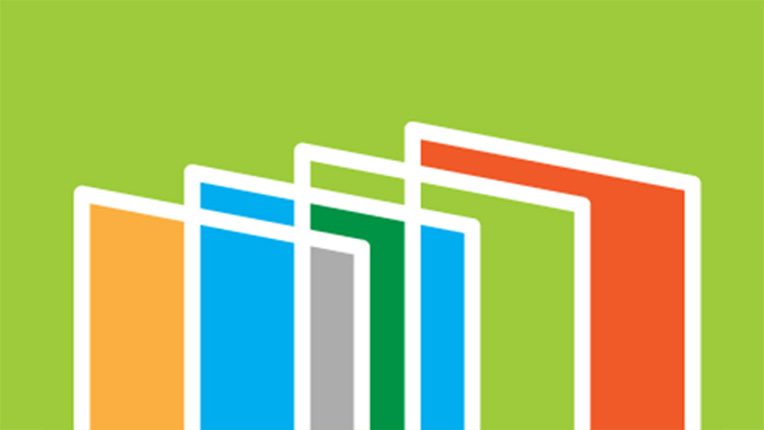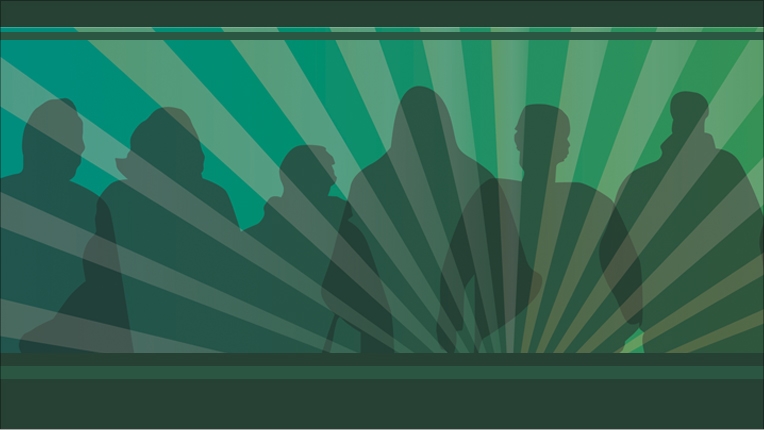The ACM Publishing System (TAPS) Instructions



Instructions for Submitting the Author’s Paper/Article
to the acm publishing system
You are now ready to submit your paper to The ACM Publishing System (TAPS)—the last step in the production process! This instruction document will outline the tasks step-by-step to submit your article for publication to “TAPS.”
STEP 1: An email notification was sent to you from ACM Production to submit your paper to TAPS.
 You should have received an email from ACM Production stating that your paper can be uploaded
You should have received an email from ACM Production stating that your paper can be uploaded
to TAPS.
- For MS Word submissions, your paper is ready to be submitted to TAPS after the following steps have been completed:
- You have attached the ACM_MAT_Word_v1.dotm file to your accepted submission document;
- You have successfully validated your document (please see the ACM Primary Article Template instructions for information regarding this.)
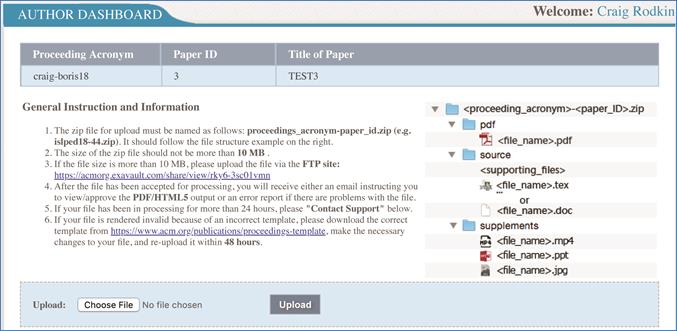
- Follow the instructions on the author dashboard regarding how to setup your file for submission. Please note the file-naming instructions—it must be followed exactly in order to successfully submit your file.
· If your file size is less than 10 MB, then
your file can be submitted via the author
dashboard. You will see a confirmation
message (see example to the right) if the
file is submitted successfully:
· If the file size is greater than 10 MB, then
follow the instructions regarding how to
submit your file via the FTP site. (See
example on the right.)
You will see the confirmation message
(see example to the right) if the file is
submitted successfully:
You will also receive an email notification when your paper has been successfully submitted to TAPS.
STEP 1.1: If you receive an error message after uploading your source file:
þ Review the error message, fix your file, and resubmit.
• TAPS will display an error message and provide an option to download the LOG file for further explanation of the error.
• If at any time you experience an issue that you cannot resolve, there is an option to contact support if needed via the author dashboard.
STEP 2: An email notification will be sent to you to review the PDF and HTML proofs of your paper.
þ Within 24 hours of submitting your paper to TAPS, you will receive an email notifying you that the PDF and HTML proofs have been generated for your review. For your convenience, the PDF proof will be attached to the email, but to review both proofs you will need to log back into TAPS to be able to view the HTML version.
STEP 2.1: Approve the proofs of your paper:
þ Approve your proofs via the author dashboard on TAPS.
þ Or you can do nothing—if we do not receive any word from you within 24 hours of notifying you that the proofs are available for review, your text will proceed to publication.
STEP 2.2: How to make layout revisions if needed:
þ MS Word: Download the Word file from your author dashboard—it is the two-column formatted version.
þ MS Word: Download AND install the fonts used in the formatted version from http://libertine-fonts.org—this must be done prior to opening the Word file of your formatted paper.
þ MS Word or LaTeX: Correct the source file as needed and then resubmit the revised file via your author dashboard for reprocessing, review, and approval.
when you have approved the proofs for your paper, the next step is publication. congratulations!
ACM Case Studies
Written by leading domain experts for software engineers, ACM Case Studies provide an in-depth look at how software teams overcome specific challenges by implementing new technologies, adopting new practices, or a combination of both. Often through first-hand accounts, these pieces explore what the challenges were, the tools and techniques that were used to combat them, and the solution that was achieved.
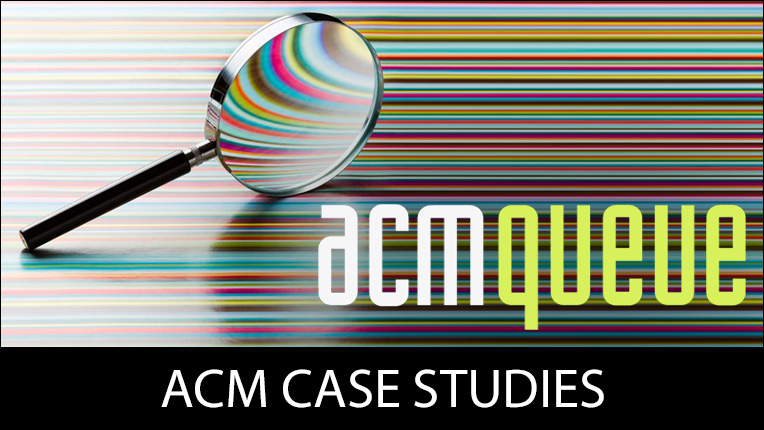
Lifelong Learning
ACM offers lifelong learning resources including online books and courses from Skillsoft, TechTalks on the hottest topics in computing and IT, and more.